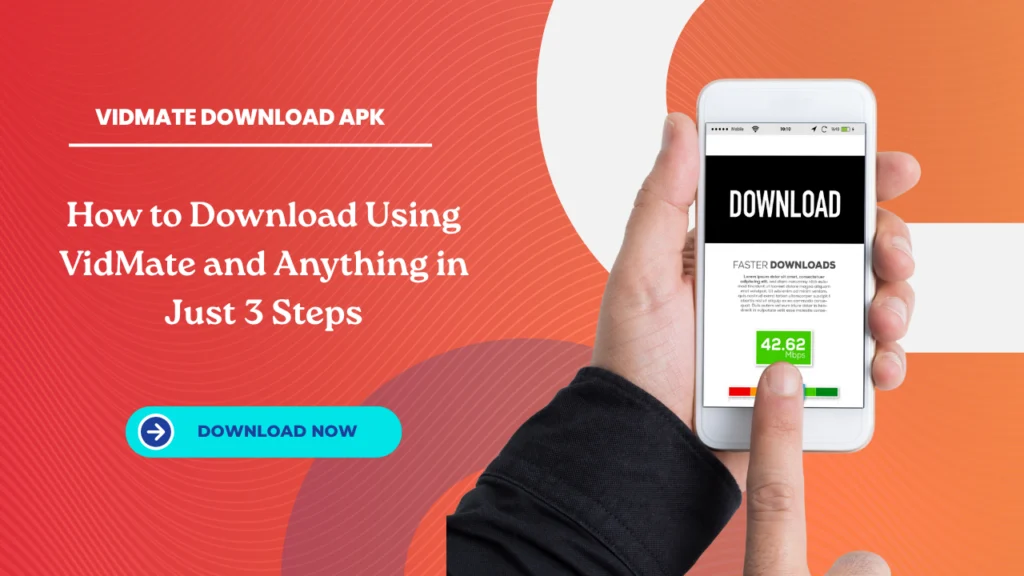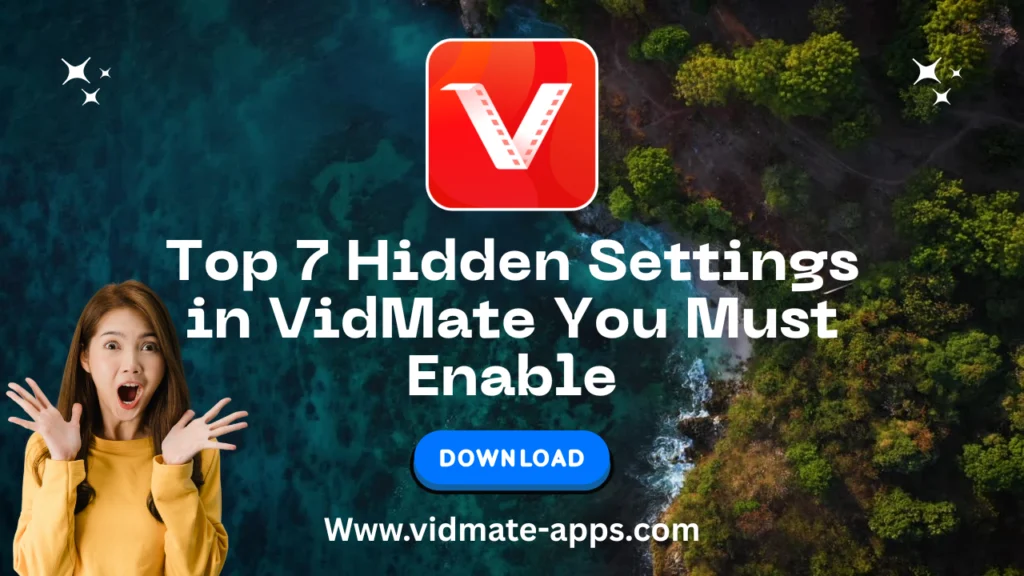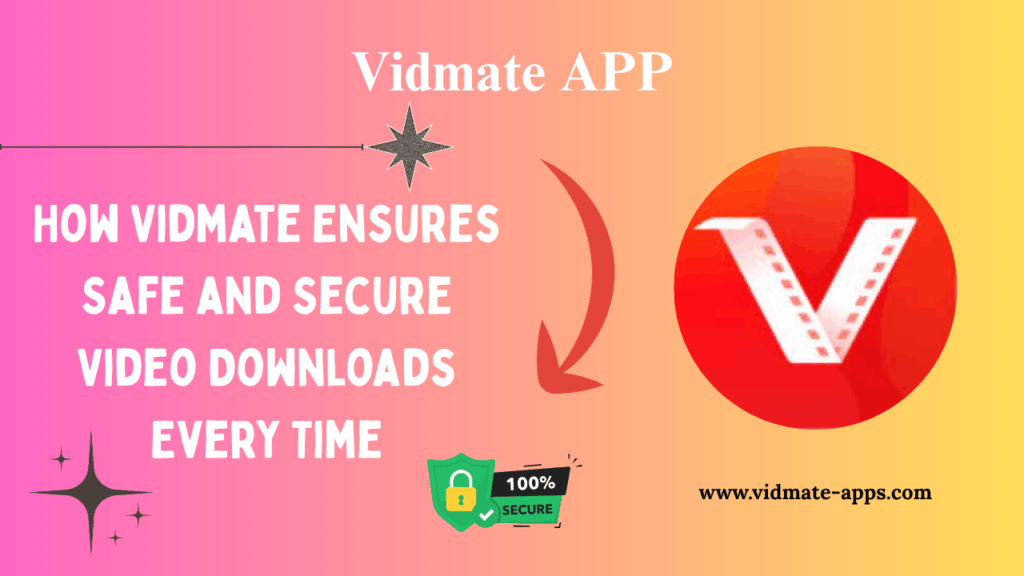English ▼
How to Speed Up VidMate Downloads by 300% (Complete Guide 2025)
July 27, 2025 (3 months ago)
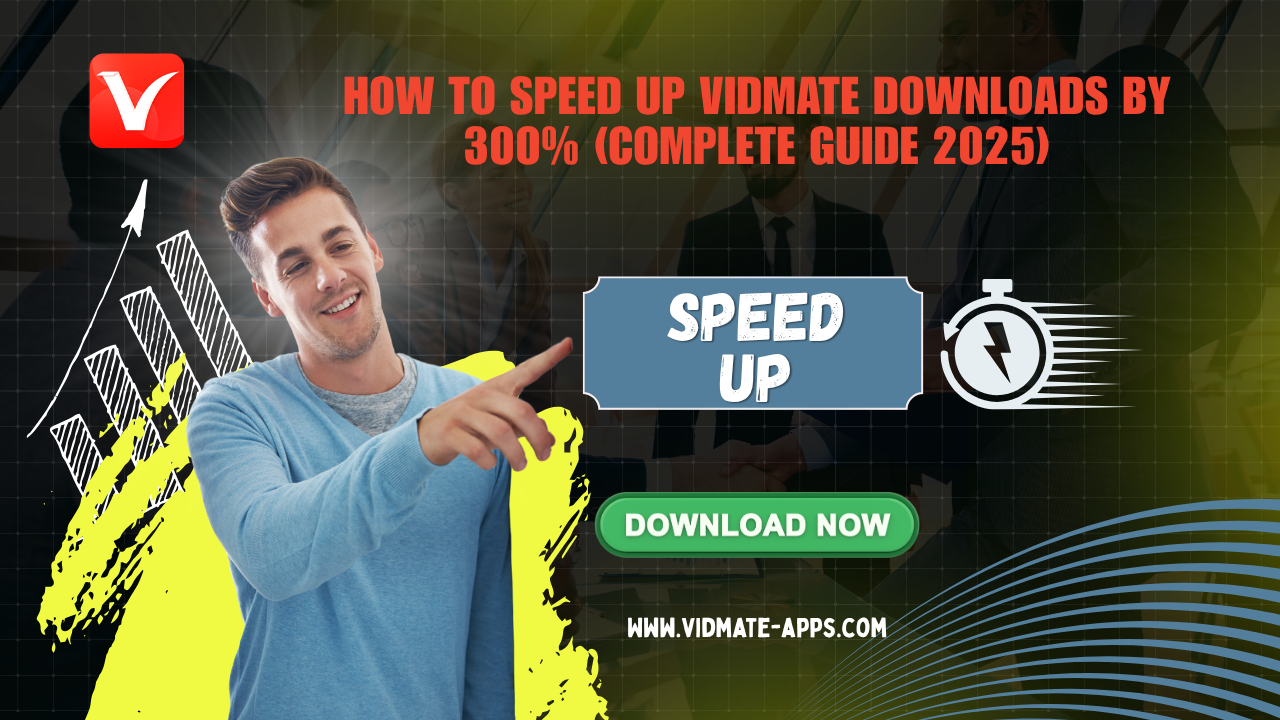
Introduction
Tired of waiting forever for your downloads to finish on VidMate? While VidMate is one of the top apps for downloading free videos and movies, many users struggle with slow download speeds without knowing why. But here is the good news: with just a few simple tweaks, you can boost your download speed by up to 300% faster.
In this fully updated and easy-to-follow guide, you will learn all the hidden tricks and settings that actually improve VidMate is download performance. Whether you are using mobile data, Wi-Fi, or even a VPN, this article is for you.
Why Is VidMate So Slow?
Before improving something, it is important to understand what’s slowing it down. These are the most common reasons:
- Unstable or slow internet connection
- Using an outdated version of the app
- Too much accumulated cache memory
- Slow servers from the video source
- Too many apps running in the background
Once these issues are identified, you can start applying the solutions below.

Quick Fixes to Try First
Before diving into advanced solutions, try these quick options:
- Restart your phone – Frees up RAM and boosts performance.
- Switch networks – If you are using mobile data, try Wi-Fi and vice versa.
- Close background apps.
- Free up internal storage space.
- Turn off battery saver or data saver mode.
Optimize VidMate Settings for Faster Downloads
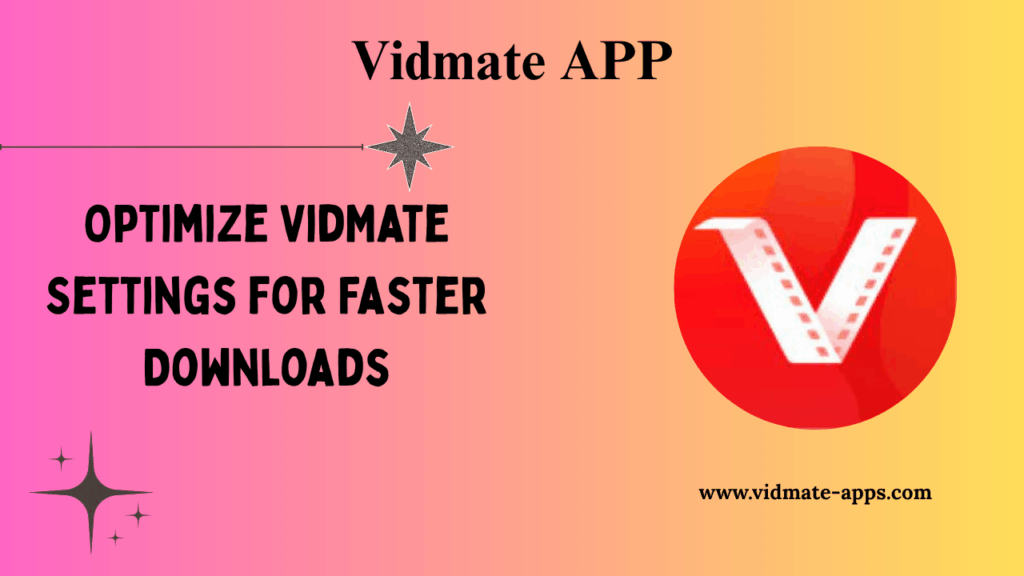
Change the Download Path
Sometimes saving files to an external SD card can be slower. Try switching the download location to internal storage from the settings.
Enable Multi-Threading Mode
This allows VidMate to split the file into multiple chunks and download them at once.
Limit Simultaneous Downloads
Too many downloads at once divide your bandwidth. Keep it to 1 or 2 at a time.
Choose the Right Video Quality
You do not always need 1080p. For quick or temporary content, 480p or 720p is enough.
Improve Your Internet Connection
A fast internet connection is essential. Here are some tips:
- Use 5GHz Wi-Fi if your router supports it
- Avoid using VidMate during peak hours
- Get closer to the router
- Use apps like Speedtest to check your actual speed
Clear VidMate Cache Regularly
Too much cache can slow things down. To clear it:
- Go to Settings > Apps > VidMate.
- Select “Storage”.
- Tap “Clear Cache”.
Do this weekly to keep the app running smoothly.
Always Update to the Latest Version
Each update fixes bugs and improves performance. You can get the latest version from VidMate’s official blog.
Use a Good VPN to Avoid Slow Servers
Some videos are hosted on servers that work better in certain regions. With a VPN, you can access them with fewer restrictions. We recommend:
- ProtonVPN (free and reliable)
- NordVPN (premium)
Switch your location to the U.S. or Europe for better results.
Avoid Slow or Overloaded Sources
When selecting a video to download, always pick the source with the best quality and speed. Some popular sources may be congested. Try:
- YouTube (official sources)
- Dailymotion
- Vimeo
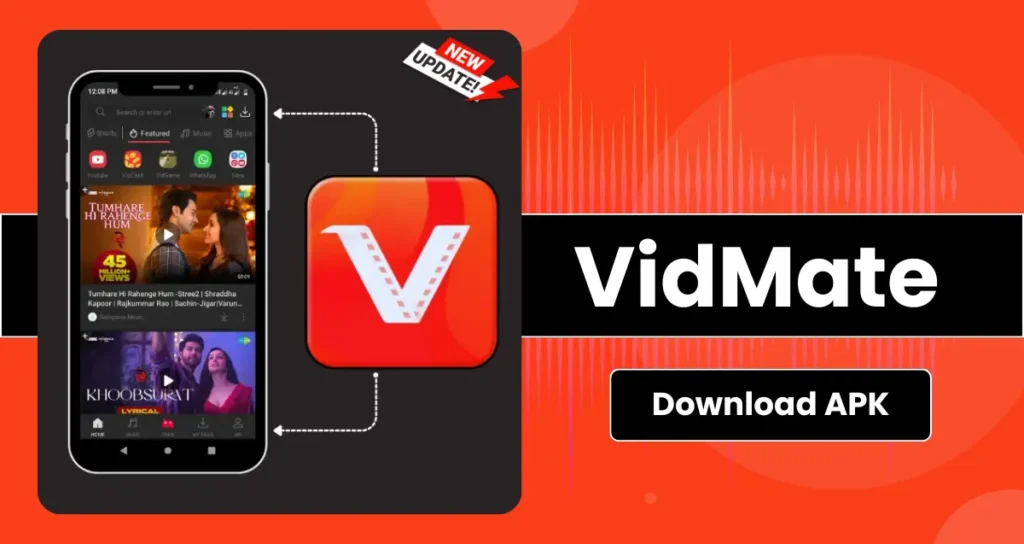
Download During Low-Traffic Hours: Late night hours (1 AM – 7 AM) usually have less network congestion. Try scheduling your downloads during this time for maximum speed.
Consider Using an External Download Manager: While VidMate has a built-in manager, apps like ADM (Advanced Download Manager) can further boost download speeds. Useful for large files.
Don’t Use the Phone While Downloading: Watching TikTok, WhatsApp, or gaming while downloading uses part of your bandwidth. Let the download finish first for best results.
Make Sure You Have a Decent Device: Phones with old processors, low RAM, or little free space tend to download slower. If your phone is several years old, that might be part of the issue.
Reinstall the App If Nothing Works: Sometimes the problem is a corrupted app file. Reinstalling VidMate from a trusted source can fix it instantly.
Set VidMate to High Priority (if your phone allows): Some Android phones allow you to set network priority for apps. Give VidMate top priority so it uses more of your internet bandwidth.
Avoid Parallel Downloads from Other Apps: Do not download files from Telegram, Drive, or Mega while using VidMate. This significantly lowers your speed.
Extra Tips for Advanced Users
- Use airplane mode + enable only Wi-Fi
- Turn off auto-sync for background apps
- Change DNS to something like 1.1.1.1 (Cloudflare) for faster connections
Conclusion
Now that you know how to speed up VidMate downloads by up to 300%, you are ready to get the most out of your time and data. By following these steps, you will not only boost speed but also improve your overall experience with the app. Remember to keep the app updated, maintain your phone’s performance, choose good sources, and use the correct settings.
(FAQs)
Is it safe to use a VPN with VidMate?
Yes, as long as you use a trusted one like ProtonVPN or NordVPN.
Does VidMate work with 5G?
Yes, and download speeds are significantly faster if your provider supports it.
Why does my download get stuck at 99%?
Could be due to lack of storage, source error, or network issues. Try a different source or free up space.
Recommended For You
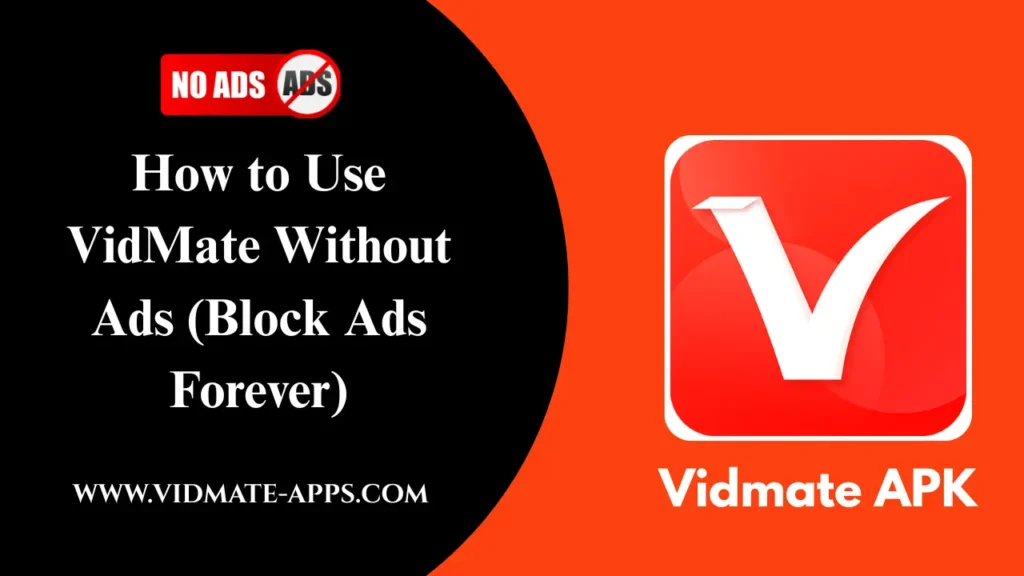
![Download YouTube Playlists in Bulk with VidMate [2025 Guide]](https://vidmates-app.com/wp-content/uploads/2025/07/Download-latest-version-1024x576.webp)