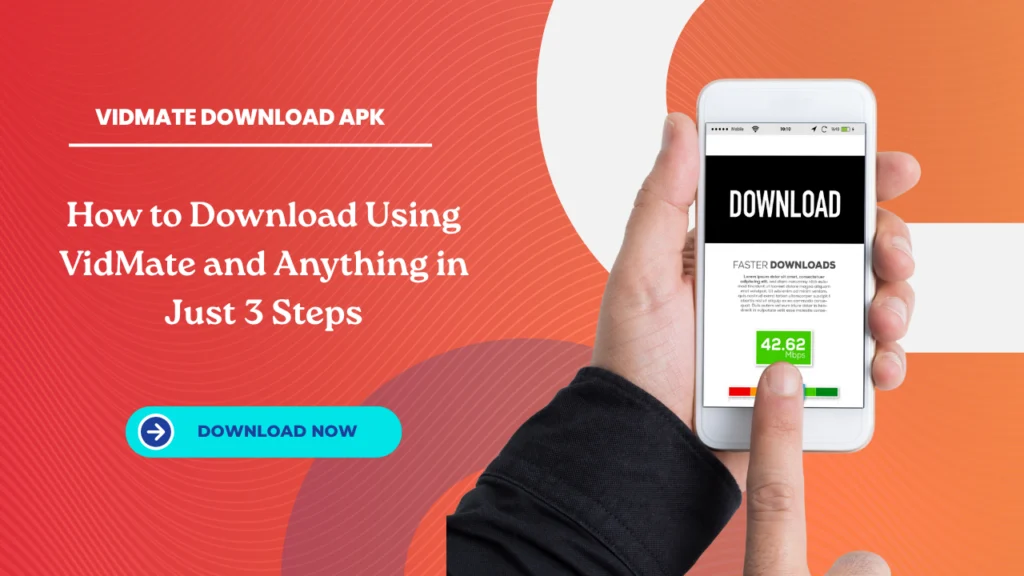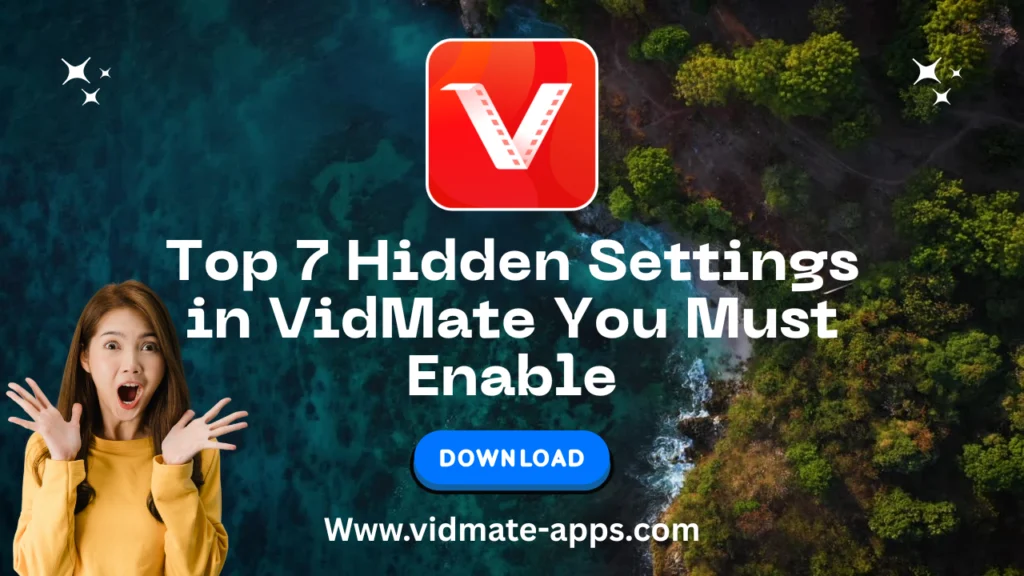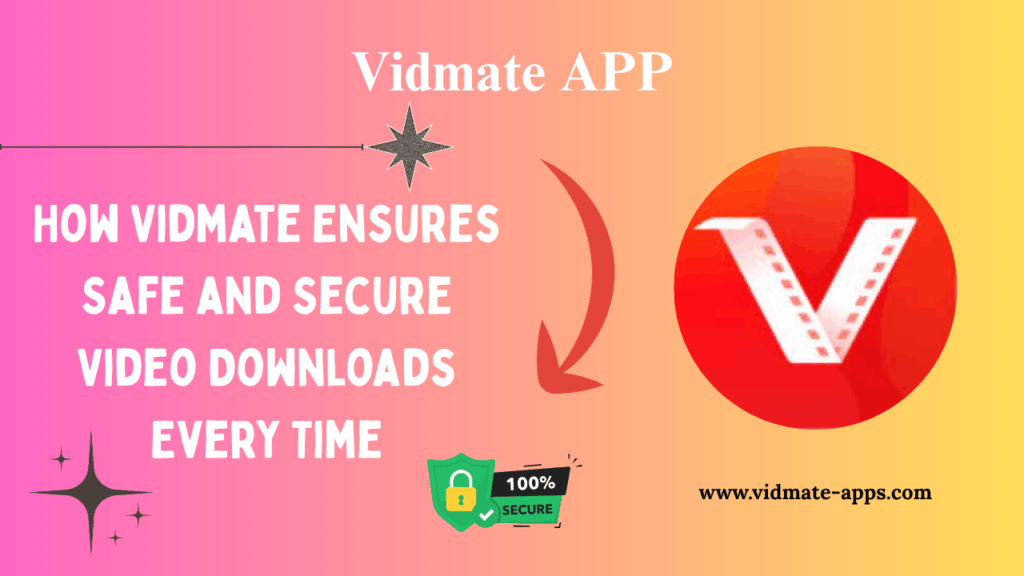English ▼
5 VidMate Settings Alternatives Compared (And Why VidMate Still Wins)
July 31, 2025 (3 months ago)

Introduction
VidMate is one of the most loved apps for downloading videos, music, and even live TV. But most users don’t realize that changing a few it settings can make their experience much better. Whether it’s saving mobile data, speeding up downloads, or keeping your phone safer smart settings make a big difference.
This guide will help you understand which it settings you should change right now and why. Everything is explained in simple, easy English, so anyone can follow no tech skills needed.
Why Your VidMate Settings Matter
When you install the app, most of the default settings are made for general use. But not everyone uses the app the same way. Maybe you have slow internet. Maybe you want higher quality. Maybe you want to save space and mobile data.
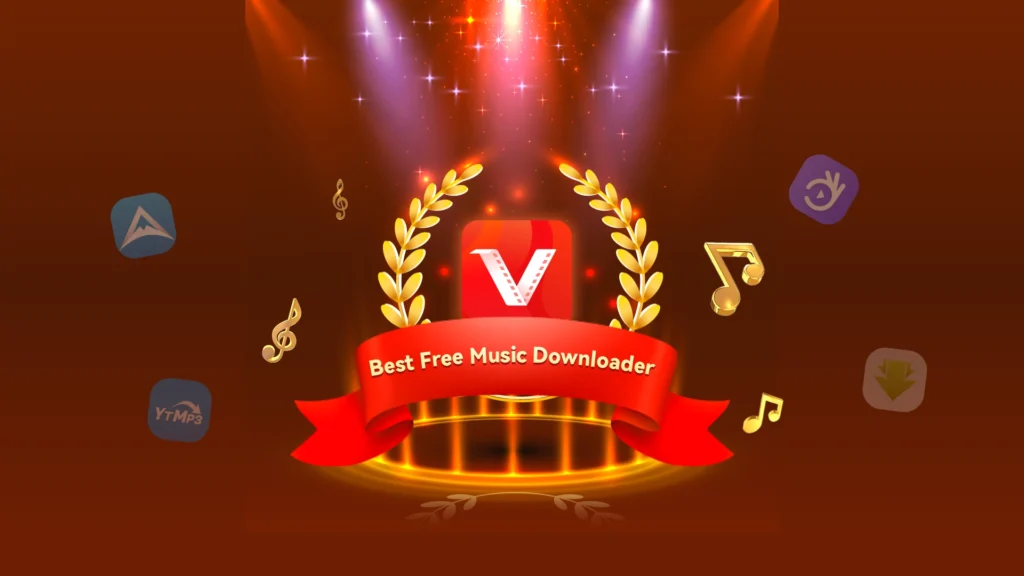
By changing the right settings:
- You download faster
- You use less storage
- You avoid unwanted ads
- You get better video quality
- You protect your privacy
Let’s explore the most important settings you should check and change right away.
Change Your Download Folder Location
Why change it:
By default, It saves your videos to internal storage. If your phone is running out of space, it’s better to save them to your SD card.
How to do it:
- Open VidMate.
- Tap on the Me tab (bottom-right).
- Go to Settings > Download Settings.
- Tap Storage Path and choose SD Card if available.
Benefit: Saves internal memory and keeps your phone running smoothly.
Adjust Download Quality (Auto vs Manual)
Why change it:
It can auto-select the video quality, but it doesn’t always pick the best one. You should control it yourself for better speed or clarity.
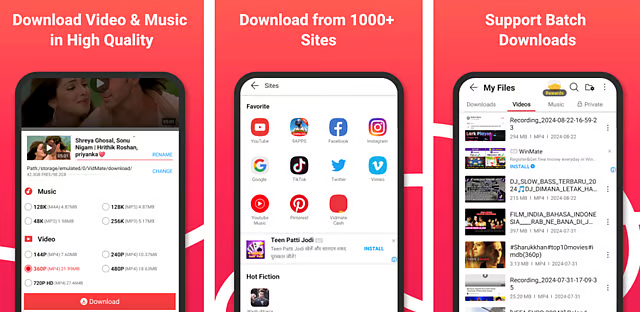
What to do:
- Tap any video to download.
- Choose Manual Quality Selection.
- Pick from 360p, 480p, 720p, 1080p, or 4K (if available).
Tips:
- Use 360p or 480p for mobile screen and saving data.
- Use 720p or 1080p for HD quality on WiFi.
Turn Off Push Notifications (Optional)
Why change it:
It sometimes sends too many alerts or suggestions, which can feel annoying.
To disable:
- Go to Settings inside It.
- Tap Notification Settings.
- Turn off Push Notifications and Live Updates if not needed.
Result: Fewer distractions, more focus on what you actually want.
Enable Smart Download Mode
What is it?
Smart Download automatically adjusts speed based on your internet.
How to enable:
- Settings > Download Settings > Toggle on Smart Mode.
Why it helps:
- On slow internet, it avoids crashing.
- On fast WiFi, it speeds things up.
This is one of the app settings that can improve stability the most.
Switch to WiFi-Only Downloads
If you’re using mobile data, downloading large files can eat it up quickly.
How to change this setting:
- Open the APP.
- Go to Settings.
- Find WiFi Only Downloads and turn it ON.
Now It will only download when connected to WiFi — saving your mobile data.
Use the Built-In Ad Blocker
It comes with a basic ad-blocking feature, but you must turn it on.
Steps:
- Go to Settings > Privacy Settings.
- Turn on Block Ads in Downloads.
This reduces pop-ups and makes the app safer to use.
Clear Cache Regularly
Why it matters:
It saves small files in your phone’s memory to help speed things up. But too much cache can slow the app down.
How to clear it:
- Inside it, go to Settings > Storage.
- Tap Clear Cache.
Do this once a week for smoother performance.
Turn Off Auto-Start on Boot
By default, It runs when your phone starts. This can slow down your device.
Fix it by:
- Going to Settings > App Startup Control.
- Turn Auto-Start to OFF.
Your phone will now load faster after reboot.
Set Preferred Download Format (MP4, MP3, etc.)
Why it’s helpful:
You can set the default file type, so you don’t have to choose it every time.
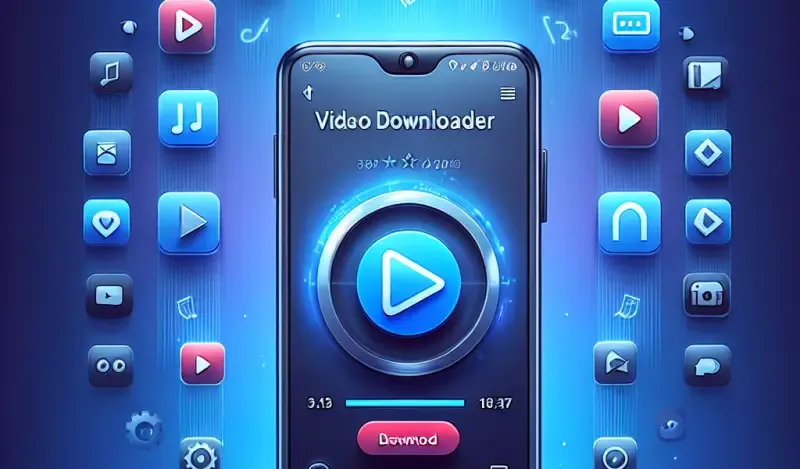
How to set:
- Go to Settings > Default Format.
- Pick your favorite – MP4 for video or MP3 for audio.
This saves time and avoids confusion.
Update the App Frequently
Many users skip updates, but that’s risky.
Why updates matter:
- Fix bugs.
- Improve download speeds.
- Add new features.
- Enhance security.
Check manually by:
- Visiting the official VidMate website.
- Downloading the latest APK version.
Helpful Tips for VidMate Settings
Here are some extra points to keep your experience smooth:
- ✅ Use dark mode to save battery.
- ✅ Limit simultaneous downloads to 2–3 for faster speed.
- ✅ Disable video previews if your app lags during browsing.
- ✅ Back up downloaded files to cloud or PC regularly.
Common Mistakes to Avoid
Even after using the app for years, many people make small mistakes:
❌ Not clearing old downloads — This fills your storage quickly.
❌ Leaving mobile data on — You may lose balance without realizing.
❌ Using old versions — These are slower and less secure.
Fixing these takes just a minute and can improve your whole experience.
Final Thoughts
Changing just a few VidMate settings can make the app faster, safer, and more enjoyable. Whether you want to save storage, download in HD, or keep your device private smart settings help you do all of that.
It is already one of the most powerful video downloaders, but using it the right way makes all the difference. These settings are not hard to change even an 8th-class student can do them easily. So do not wait open your app now and make these small changes that will give you a much better experience every single day.
Recommended For You
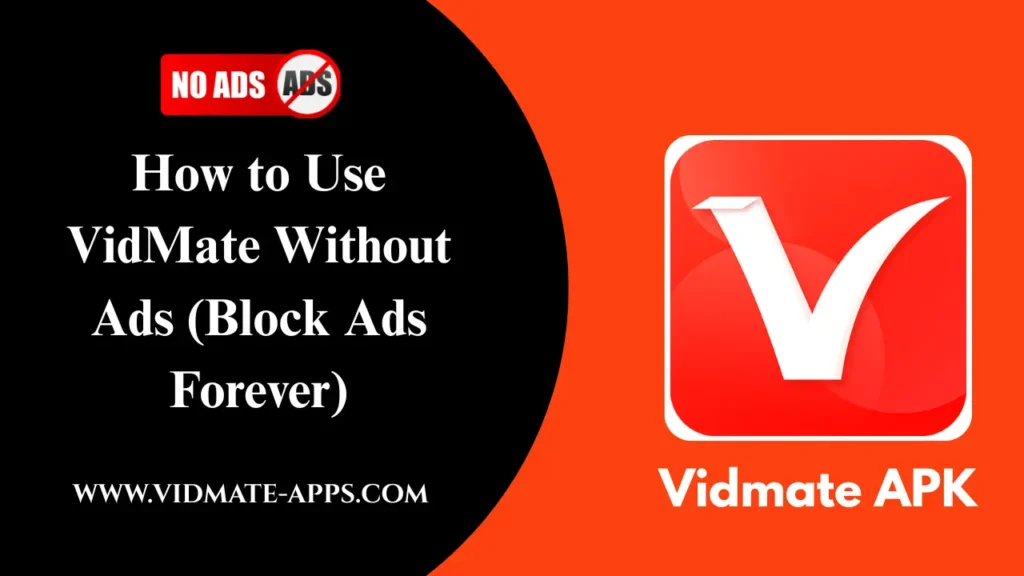
![Download YouTube Playlists in Bulk with VidMate [2025 Guide]](https://vidmates-app.com/wp-content/uploads/2025/07/Download-latest-version-1024x576.webp)