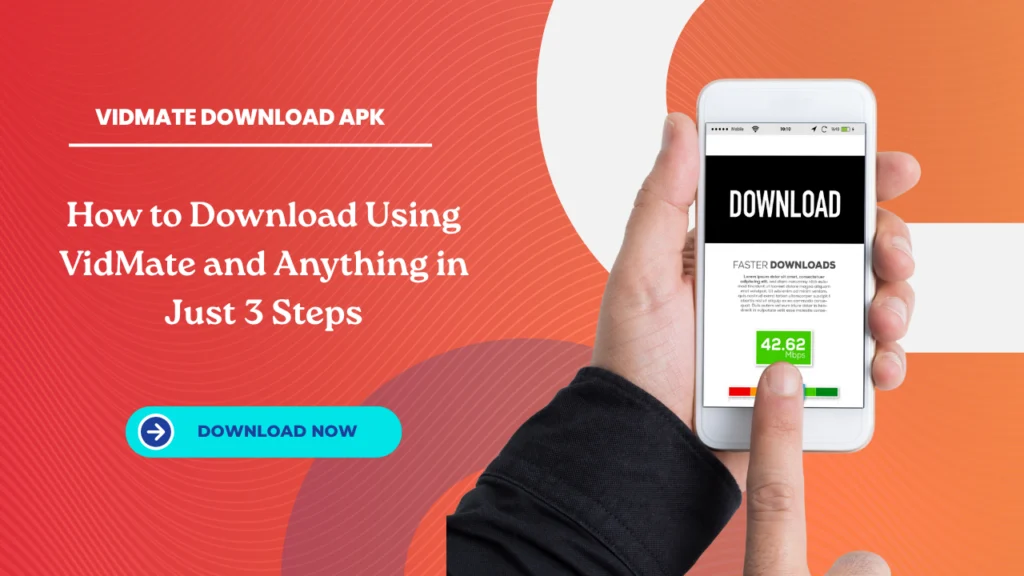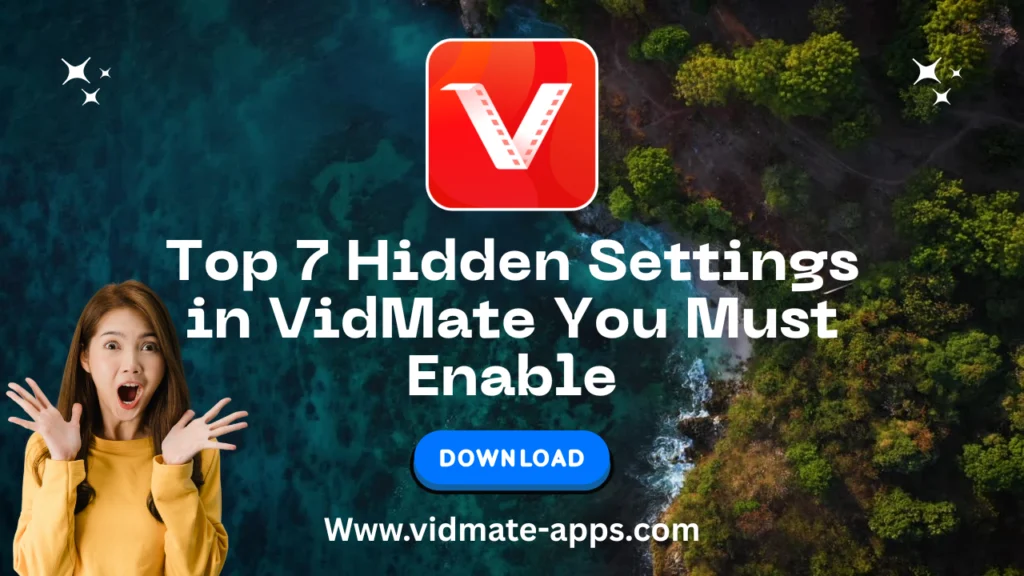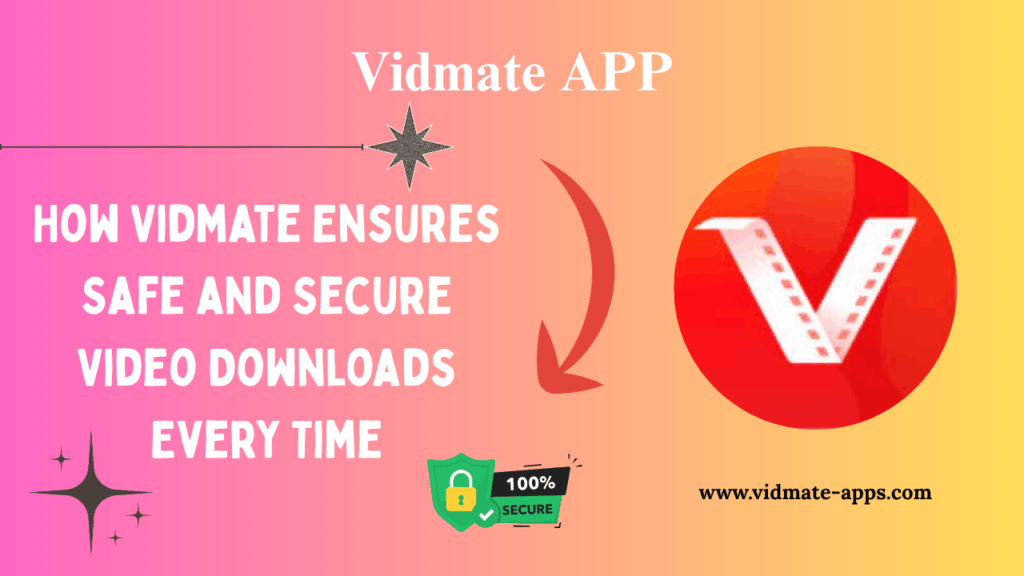English ▼
VidMate Settings You Should Change Right Now
July 31, 2025 (3 months ago)
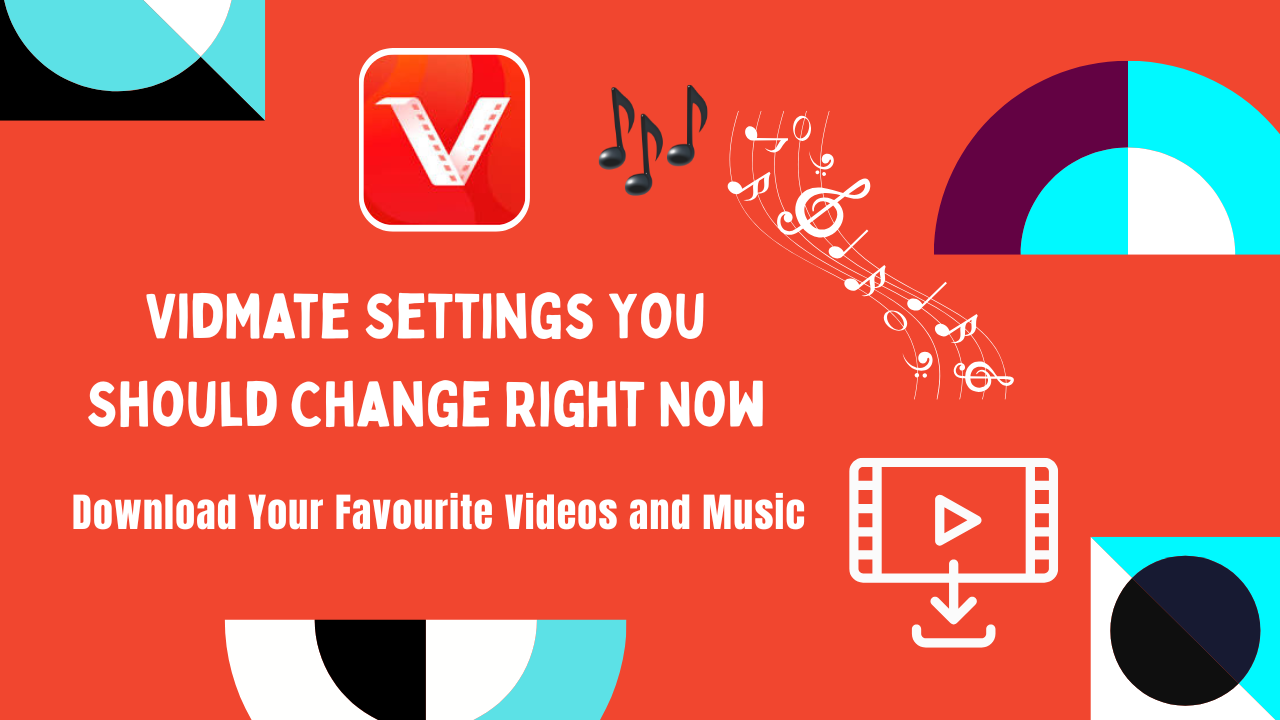
Introduction
VidMate is one of the most popular apps for downloading videos, music, and more from YouTube, Facebook, Instagram, and over 1000+ platforms. But most people do not realize that the default settings in it are not always the best for speed, privacy, or performance.
If you have just installed the app or have been using it for a while, changing a few simple VidMate settings can greatly improve your experience. You will get faster downloads, better quality, more control over your data, and a smoother app experience.
In this guide, we shall walk you through the most important VidMate settings you should update immediately. Whether you are new or a regular user, these tips will help you get the best out of VidMate.
Enable High-Quality Downloads (For Videos & Music)
By default, VidMate sometimes downloads in standard quality to save space. But if you want crisp video or clear music, this setting must be changed.
How to do it:
- Open VidMate
- Go to Settings > Download Settings
- Set default download quality to:
- Video: 1080p or 720p
- Audio: 256kbps or 320kbps
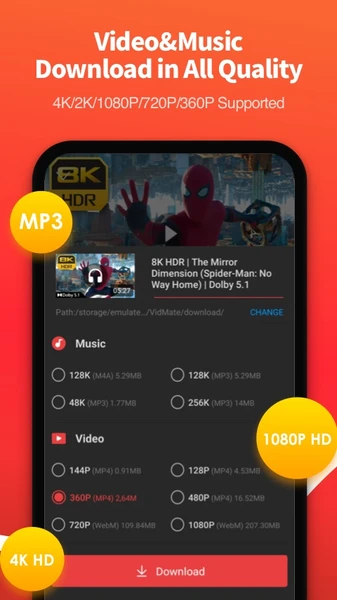
Now, every time you download a file, it will automatically be in high quality no need to select it each time.
Bonus: This is especially useful if you are using VidMate for music downloads. You’ll notice a huge sound difference.
Turn On Privacy Mode (Hide Downloads from Gallery)
Your downloaded content may show up in your phone’s gallery. If you are downloading private content or just want to hide it, enable Privacy Mode.
Benefits of this setting:
- Keeps your personal content hidden
- Prevents others from seeing what you downloaded
- Protects sensitive downloads
Steps:
- Go to Settings > Privacy
- Enable “Hide from Gallery”
Once turned on, your files won’t appear in your photo or video gallery apps, but will still be accessible from VidMate.
Change Download Location (Save to SD Card or Custom Folder)
By default, VidMate saves all files to internal memory, which can fill up quickly.
To avoid storage issues:
- Go to Settings > Download Path
- Choose SD Card or create a custom folder
This gives you more control and helps avoid “Storage Full” errors, especially if you download large video files regularly.
You can also link this to our guide:
How to Free Up Storage Space When Using VidMate
Use Night Mode for Eye Comfort
Watching or downloading at night? Enable Night Mode to reduce strain on your eyes.
- It turns the whole app dark
- It saves battery (especially on OLED screens)
- It’s more comfortable in low-light environments
How to enable:
- Go to Settings > Theme
- Select “Night Mode” or “Dark Theme”
This also adds a premium look to your app.
Enable Smart Download (Pause/Resume Automatically)
VidMate supports Smart Downloading, which means you can pause or resume downloads without starting over. But this setting is not always enabled.
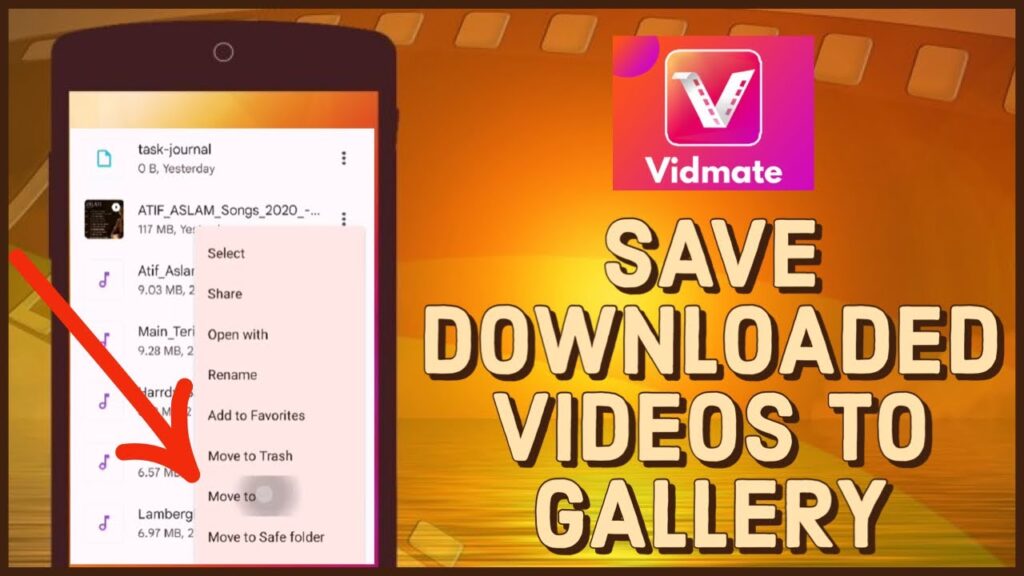
Why it matters:
- Saves mobile data
- Avoids corrupt downloads
- Helpful on slow or interrupted networks
How to enable:
- Go to Settings > Download Settings
- Enable “Smart Download” and “Auto Retry Failed Downloads”
These options are great for users with slower internet connections or limited data plans.
Limit Downloads on Mobile Data (Avoid Extra Charges)
If you’re not on Wi-Fi, downloading large files can eat up your mobile data very fast.
To save data:
- Go to Settings > Network
- Enable “Download on Wi-Fi Only”
- Or set download size limits for mobile data
This helps avoid extra charges from your mobile provider and keeps your data plan safe.
Internal link here:
➡️ Top Tips to Reduce Mobile Data Usage with VidMate
Turn Off Unwanted Notifications
VidMate sometimes shows download progress, promotions, or update reminders via notifications. If you find this annoying:
- Go to Settings > Notifications
- Disable:
- Promotional Alerts
- App Recommendations
- Update Alerts (optional)
Keep only “Download Progress” if you want to stay informed without spam.
Adjust Maximum Download Threads (Boost Speed)
VidMate can use multiple download threads to speed up your downloads. But too many threads can overload your device or network.
Best practice:
- Go to Settings > Download Settings
- Set Maximum Threads to 4 or 6
- Avoid setting it to 10+ on low-end devices
This gives you a perfect balance between speed and device performance.
Disable Auto App Updates (Optional for Stability)
VidMate auto-updates itself in the background. But if you’re happy with the current version and don’t want sudden changes:
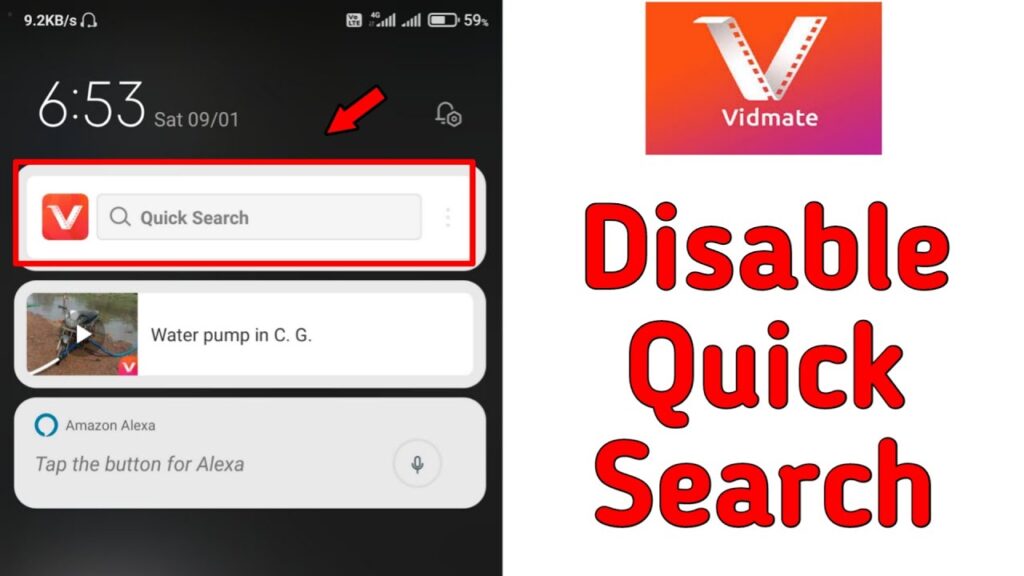
- Go to Settings > Auto Update
- Turn it off
This ensures the app doesn’t update in the middle of use or download large update files when you’re on mobile data.
Tip: Manually update from the official site or trusted sources when you’re ready.
Clear Cache Regularly (Avoid Lag)
Over time, VidMate stores thumbnails, previews, and other data which can slow the app.
To fix this:
- Open VidMate
- Go to Settings > Storage
- Tap “Clear Cache”
Do this once every 7-10 days for smoother performance.
Also, see:
➡️ VidMate Not Working? Try These Fixes
Set Up App Lock (For Private Use)
If others use your phone and you don’t want them opening VidMate:
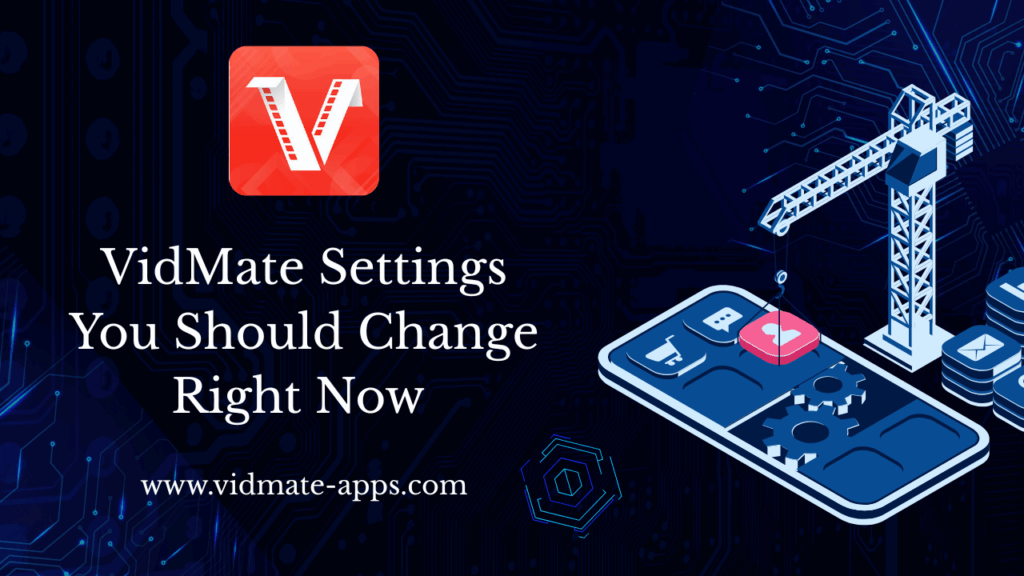
- Enable App Lock
- Choose PIN or Pattern
- Access it from Settings > Security
This adds a privacy layer, especially if your downloads are personal.
Bonus Tips for Better Experience
- Enable Fast Download Mode – for faster speeds
- Disable Battery Saver Mode – improves background performance
- Keep VidMate Updated Manually – always use the latest stable version
- Avoid Unofficial Mods – only use trusted sources
Final Thoughts
Changing your VidMate settings is quick and easy but it makes a huge difference in how the app works for you. From improving video quality to saving storage, protecting privacy, and speeding up downloads, each setting adds more control and value to your experience. Many users ignore these options and face problems like lag, unwanted files in the gallery, or low-quality audio.
Recommended For You
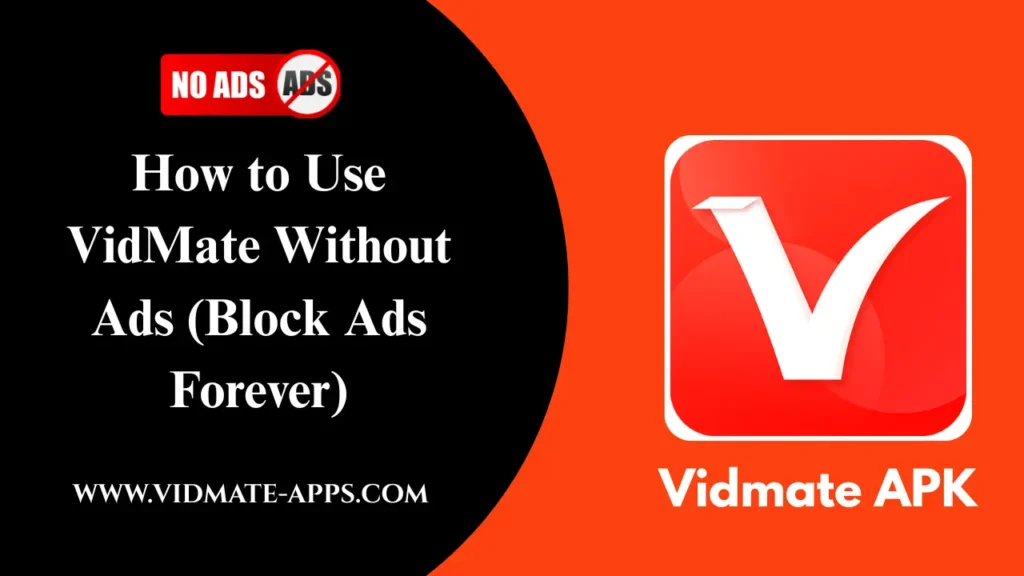
![Download YouTube Playlists in Bulk with VidMate [2025 Guide]](https://vidmates-app.com/wp-content/uploads/2025/07/Download-latest-version-1024x576.webp)